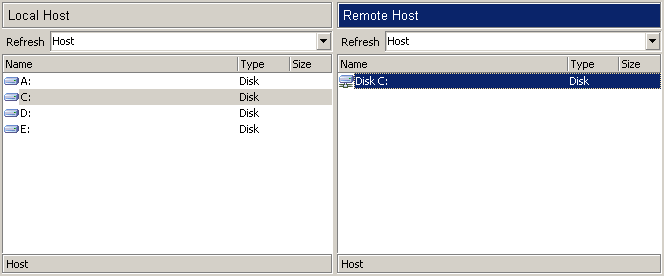REMOTE COMPUTER
Start GetByMail (see Start & Stop Service ).
Add your home computer e-mail address to the remote computer user list with a help of ôSecurity Managerö from menu Tools->Security Manager...
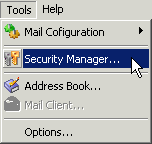
To add your home computer address to the members list press ôAdd new userö button.
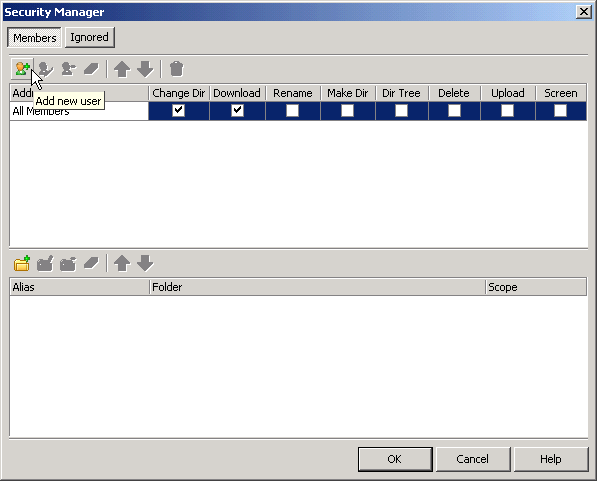
In the ôNew Userö dialog enter your home computer e-mail address and give it an original user ID and password.
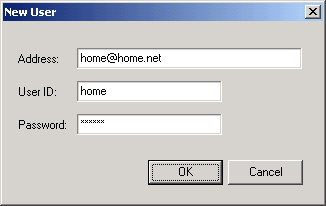
Press ôOKö and your new user record will be added to the members list.
By default the new user has rights to execute Change Dir and Download commands on the remote computer. You could add/remove user rights editing appropriate columns in the list.
Share some disks or folders on the remote computer to be used by the home computer.
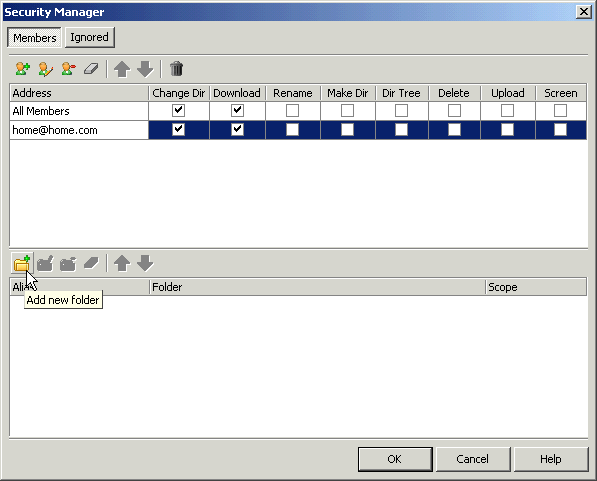
Press ôAdd new folderö, enter/select the full path to the disk or folder and give it an original alias that will be seen by the home computer user.
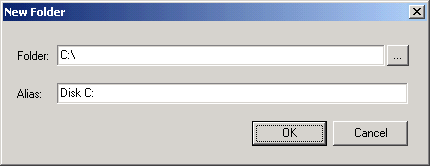
Press "OK" and the new folder record will be added to the list.
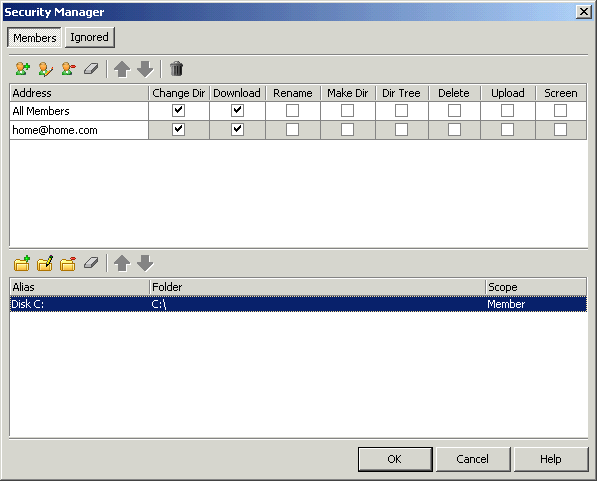
NOTE: Read more about ôSecurity Manager" here.
HOME COMPUTER
Start GetByMail (see Start & Stop Service ).
Enter your remote computer e-mail address in GetByMail ôAddressö field. Type your User ID and Password given to your home computer e-mail address by the remote computer side and press ôConnectö.

New connection thread will appear in ôClient Threadsö list.

Press the ôStop threadö button to terminate connection. 
NOTE: Read more about ôClient Threadsö here.
Wait on the remote computers response. The time between request and response depends on the type of home and remote computers mail configurations. The fastest connection (nearly one second) achieved by the Microsoft Exchange Server mail configurations on the both sides. Medium time (down to 10 seconds) achieved if one side has Microsoft Exchange Server mail configuration and the other side has Internet E-mail (POP3/SMTP) configuration. Finally the slowest connection (down to 20 seconds) is use between Internet E-mail (POP3/SMTP) configured home and remote computers. Connection time depends not only on the e-mail account configurations but also on general network functionality, e-mail server antivirus activity etcà

If the connection is successfully established the connection thread changes its status from ôActiveö to ôDoneö and the remote computers shared folders are shown in the applications right window.